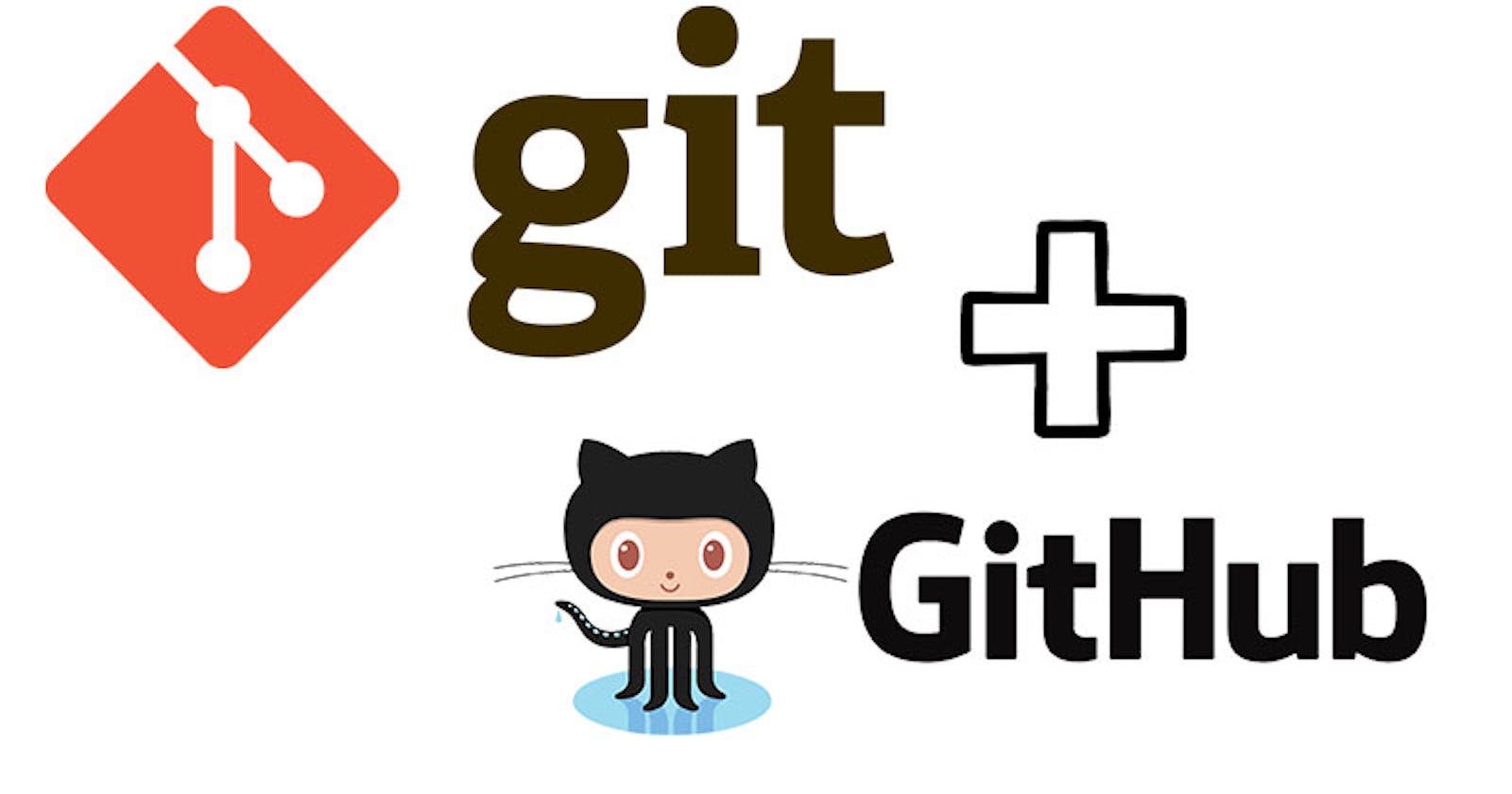Table of contents
✨ What is Git and why is it important?
Git is a distributed version control system designed to manage and track changes to source code and other text-based files over time. It was created by Linus Torvalds in 2005 and has become one of the most widely used version control systems in the software development industry.
Importance of Git:-
Version Control: Git's primary purpose is to track changes to source code over time. It allows developers to maintain a complete history of every modification made to the codebase, enabling easy rollbacks to previous versions.
Collaboration and Teamwork: Git facilitates seamless collaboration among multiple developers. Team members can work on different aspects of a project simultaneously, and Git ensures that their changes can be merged efficiently while minimizing conflicts.
Branching and Feature Development: Git allows developers to create branches, which are isolated environments for working on specific features, bug fixes, or experiments. This approach enables parallel development without interfering with the main codebase.
Code Review and Quality Assurance: By using Git, code reviews become easier. Team members can review changes in isolated branches before merging them into the main codebase.
Backup and Disaster Recovery: With Git, every developer has a full copy of the project's history on their local machine. Additionally, the codebase is often backed up on remote servers, such as GitHub or GitLab.
✨ What is the difference Between Main Branch and Master Branch?
The difference between the "main" branch and the "master" branch in Git lies primarily in their names and historical context:
Master Branch: In the past, "master" was commonly used as the default branch name in Git repositories. When you initialized a new Git repository, the default branch created was named "master." This term had no specific technical meaning; it was simply a widely adopted convention. However, the term "master" has been criticized for its association with historical slavery, and as a result, there has been a movement to replace it with a more inclusive term.
Main Branch: As a response to concerns about the use of "master" in the naming of the default branch, many projects and organizations have adopted the term "main" as an alternative. The "main" branch serves the same purpose as the "master" branch – it is the default branch in a Git repository, and it typically represents the latest stable version of the project's code.
In summary, the only difference between the "main" branch and the "master" branch in Git is their names. Functionally, they are the same – the primary branch of a repository where the latest stable code resides.
✨ Can you explain the difference between Git and GitHub?
The Difference between Git and GitHub is as follows:-
Git:
Git is a distributed version control system designed to track changes in source code and other text-based files over time. It was created by Linus Torvalds in 2005.
As a version control system, Git enables developers to manage their codebase, track changes, create branches for different features or bug fixes, and merge changes back into the main codebase.
Git operates locally on a developer's machine, meaning that every developer has a full copy of the project's history on their own computer. This allows developers to work offline and independently before pushing their changes to a shared remote repository.
GitHub:
GitHub is a web-based hosting service for Git repositories. It provides a platform that allows developers to store, manage, and collaborate on Git repositories in a centralized and user-friendly manner.
While Git is primarily a command-line tool, GitHub provides a graphical user interface (GUI) that makes it easier to interact with Git repositories, especially for those less familiar with the command-line interface.
GitHub adds collaboration features on top of Git, such as pull requests, code reviews, issue tracking, and project management tools. These features are beneficial for teams and open-source projects to coordinate their work and communicate effectively.
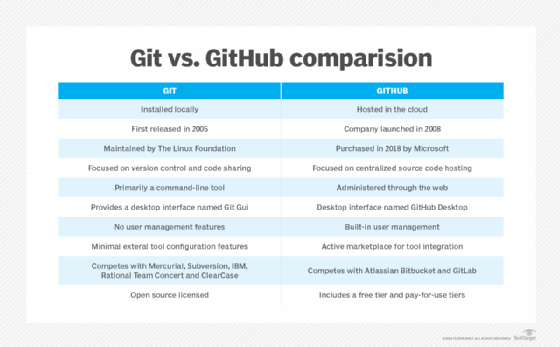
✨ How do you create a new repository on GitHub?
Sign in to GitHub: If you don't have a GitHub account, create one at github.com/join.
Navigate to the Dashboard: After signing in, you'll be taken to your GitHub dashboard.
Create a New Repository: In the top right corner of the dashboard, you'll find a "+" icon. Click on it, and from the dropdown menu, select "New repository."
Repository Setup:
In the "Repository name" field, enter a name for your new repository. Choose a descriptive and meaningful name that represents the project.
Optionally, you can provide a description of your repository in the "Description" field.
Decide whether you want the repository to be public (visible to everyone) or private (only visible to you and collaborators). Note that private repositories are only available on paid GitHub plans.
Initialize with a README (optional):
- You have the option to initialize the repository with a README file. A README is a useful file that provides information about the project, its purpose, and how to get started with it. Check the "Initialize this repository with a README" checkbox if you want to create one right away.
Add .gitignore and License (optional):
GitHub allows you to include a .gitignore file that specifies which files and directories should be excluded from version control. This is especially useful for ignoring build artifacts, temporary files, and sensitive data.
You can also choose to include an open-source license for your project, which specifies the terms under which others can use, modify, and distribute your code.
Create the Repository: Once you have filled in the required details and made any desired optional selections, click the green "Create Repository" button at the bottom of the page.
In this way, we can create a repository.
✨ What is the difference between local & remote repositories? How to connect local to remote?
The difference between Local & remote repositories is as follows:-
Local Repository:
A local repository is a copy of the Git repository that resides on your computer or development machine.
It is where you directly interact with Git and make changes to the codebase.
The local repository contains the complete history of the project, all branches, and all the files and commits associated with it.
Developers work with the local repository on their machines, allowing them to make changes, create branches, and experiment with code before pushing those changes to a shared remote repository.
Remote Repository:
A remote repository is a copy of the Git repository hosted on a remote server, usually on a platform like GitHub, GitLab, or Bitbucket.
It serves as a central, shared location where developers can collaborate and contribute to the project.
The remote repository contains the same history, branches, and files as the local repository, but it can be accessed and updated by multiple developers from different locations.
Developers push their changes from the local repository to the remote repository, and they can also pull changes made by others to keep their local repository up to date.
Connection to the local machine:-
following are the steps used for connecting the local machine:-
Create a Remote Repository:
Sign in to your GitHub account.
Click the "+" icon in the top right corner and select "New repository."
Fill in the necessary details like repository name, description, and other optional settings.
Click "Create repository" to create the remote repository.
Add Remote URL to Local Repository:
On your local machine, navigate to your project's directory using the command line or a Git GUI tool.
Use the following command to add the remote URL to your local repository:
git remote add origin <url>
Push Local Repository to Remote:
Once the remote URL is added, you can push your local repository to the remote repository using the following command:
git push -u origin mainIn this example, we are pushing the "main" branch to the "origin" remote. You can replace "main" with the branch name you want to push.